Slash Menu
The Slash Menu is the list of commands which shows up whenever you type the "/" (slash) character, or when you click the "+" button in the Side Menu:
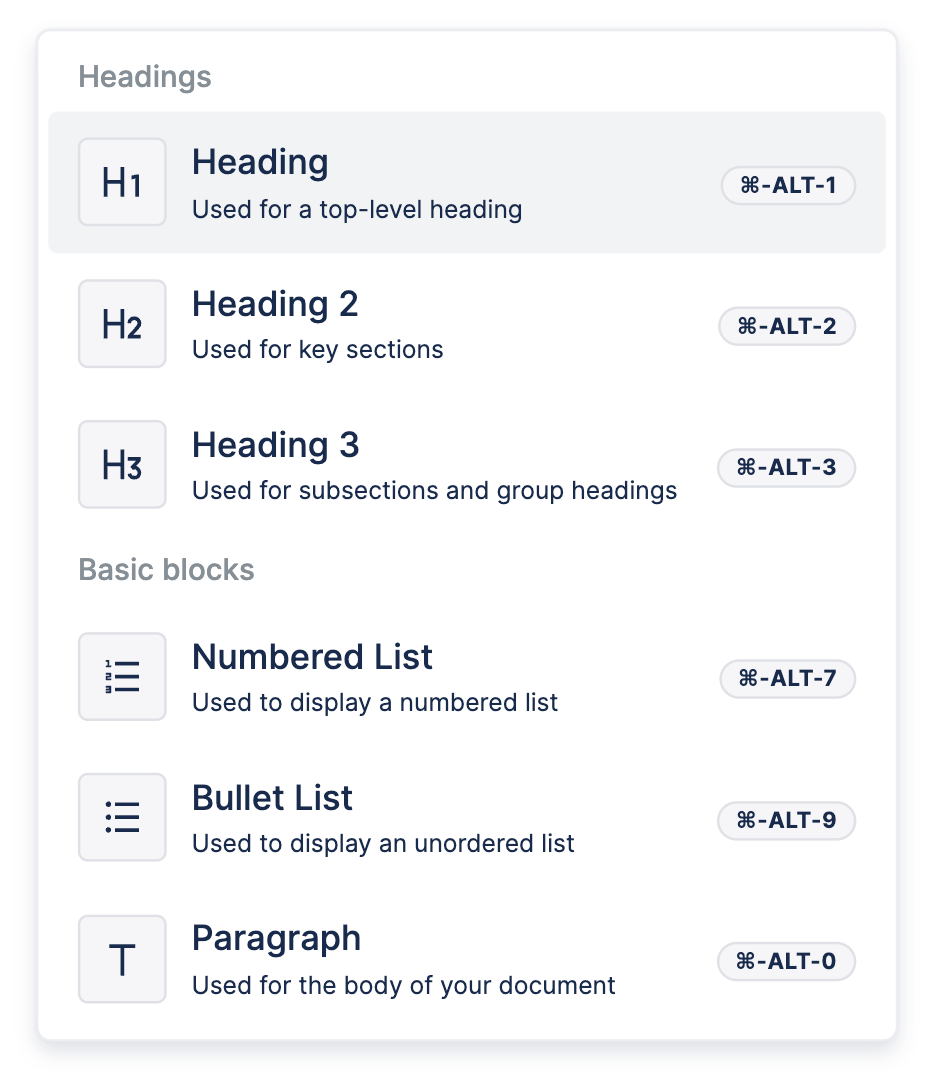
Slash Menu Items
In the options passed to useBlockNote, there's a field:
slashMenuItems: ReactSlashMenuItem[]
Which you can use to customize the contents of the Slash Menu. Let's take a look at what's in a ReactSlashMenuItem:
type ReactSlashMenuItem = {
name: string;
execute: (editor: BlockNoteEditor) => void;
aliases: string[];
group: string;
hint?: string;
shortcut?: string;
};name: The item's name, which is the same string you see displayed in the menu, e.g. "Heading" or "Paragraph".
execute: A function that runs when the item is selected.
aliases: Other names for the item, which as used as shortcuts for search.
group: The name of the group the item belongs to, e.g. "Headings" or "Basic Blocks".
hint: A short phrase to describe what the item is for, which is displayed below its name.
shortcuts: A keyboard shortcut which can be used to run the item's execute function outside the Slash Menu.
Default Items
BlockNote comes with a variety of built-in Slash Menu items, which are used to change the type of the block containing the text cursor. If you don't pass anything to slashMenuItems, BlockNote will use these to set the Slash Menu contents.
If you want to change, remove & reorder the default items , you first import and copy them to a new array. From there, you can edit the array how you like, then pass it to useBlockNote:
import {
BlockNoteView,
defaultReactSlashMenuItems,
useBlockNote
} from "@blocknote/react";
import "@blocknote/core/style.css";
function App() {
const newSlashMenuItems: ReactSlashMenuItem[] = defaultReactSlashMenuItems;
// Edit newSlashMenuItems
...
const editor = useBlockNote({ slashMenuItems: newSlashMenuItems });
return <BlockNoteView editor={editor} />;
}Custom Items
You can also create your own, custom menu items too, as you can see in the example below. The new item, with the name "Insert Hello World", inserts a new block below with "Hello World" in bold:
If you're confused about what's happening inside execute, head to Introduction to Blocks, which will guide you through manipulating blocks in the editor using code. When creating your own ReactSlashMenuItems, also make sure you use the class constructor like in the demo.

